Getting Started
Importing Chroma
First of all, you need to import Chroma into your project.
- In Unity, go to Window ▶︎ Package Manager;
- On the top left, please find the Packages drop down menu. Select My Assets item there. You’ll find Chroma among your assets. Choose the version you’d like to import;
- Click Download (if it is not downloaded yet);
- Click Import.
Quick Start Scene
The Quick Start scene is a good place to start if you are new to Chroma. It contains a few examples of the most common use cases for Chroma.
The Quick Start scene works in all Render Pipelines: Built-in, URP and HDRP.

More info about the Quick Start Scene
Troubleshooting
Below you can find typical possible issues when installing Chroma as well as other assets in Unity.
Can’t import Chroma
- First of all, please make sure you downloaded Chroma using the Package Manager.
- If the ‘Import’ button is greyed out, it may be due to the known Package Manager ‘cache’ issue. Here is how to fix it:
- Please locate the Readme helper tool: Project panel ▶︎ Assets folder ▶︎ Chroma folder ▶︎ select Readme and go to Inspector panel;
- Press Clear Cache;
- Download and import Chroma from the Package Manager or using Reimport Chroma files button on the Readme file’s Inspector panel.
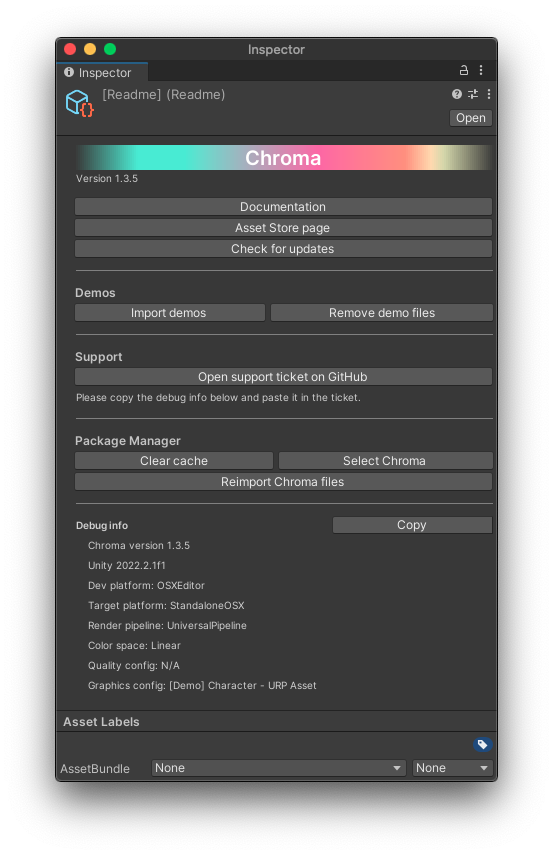
Readme file interface
After importing, Chroma gives errors
- First, try restarting Unity. A simple restart indeed sometimes fixes some strange issues.
- Re-import Chroma. Here is how:
- Please locate the Readme helper tool: Project panel ▶︎ Assets folder ▶︎ Chroma folder ▶︎ select Readme and go to Inspector panel;
- Press Clear Cache;
- Delete the Chroma folder from the Project panel ▶︎ Assets folder;
- Download and import Chroma from the Package Manager or using Reimport Chroma files button on the Readme file’s Inspector panel.
- Verify if the Unity version is equal or is newer than 2020.3.30f1.
- Make sure that you are not using a Unity beta release.
- If nothing helps, please write to info@dustyroom.com and include the copied debug info from the Readme file, which is by default located in Assets folder ▶︎ Chroma folder (or just share a screenshot of the panel).
After importing, some of the shaders are missing or cannot be compiled
- Check whether your setup meets the requirements.
- Try a complete reimport for Chroma. Here’s how